<script type="text/javascript" src="https://ajax.googleapis.com/ajax/libs/jquery/1.4.3/jquery.min.js">
</script>
<script type="text/javascript">
$(function() {
//We initially hide the all dropdown menus
$('#dropdown_nav li').find('.sub_nav').hide();
//When hovering over the main nav link we find the dropdown menu to the corresponding link.
$('#dropdown_nav li').hover(function() {
//Find a child of 'this' with a class of .sub_nav and make the beauty fadeIn.
$(this).find('.sub_nav').fadeIn(100);
}
, function() {
//Do the same again, only fadeOut this time.
$(this).find('.sub_nav').fadeOut(50);
}
);
}
);
</script>
<style>
#dropdown_nav a {
font-family:Arial, Sans-Serif;
font-size:15px;
font-weight:bold;
color:#525252;
text-decoration:none;
}
#dropdown_nav {
width:960px;
padding:0px;
display:inline-block;
list-style:none;
-moz-box-shadow:inset 0px 0px 1px #fff;
-webkit-box-shadow:inset 0px 0px 1px #fff;
border:1px solid #ccc;
-moz-border-radius:5px;
-webkit-border-radius:5px;
background:#e2e2e2;
background:-moz-linear-gradient(#f3f3f3, #e2e2e2);
background:-webkit-gradient(linear, 0 0, 0 100%, from(#f3f3f3), to(#e2e2e2));
}
#dropdown_nav li {
padding:10px 0px 10px 0px;
float:left;
position:relative;
display:inline-block;
}
#dropdown_nav li a {
padding:10px 15px 10px 15px;
text-shadow:-1px 1px 0px #f6f6f6;
-moz-box-shadow:inset 0px 0px 1px #fff;
-webkit-box-shadow:inset 0px 0px 1px #fff;
border-right:1px solid #ccc;
}
#dropdown_nav li a:hover {
background:#f9f9f9;
background:-moz-linear-gradient(#f9f9f9, #e8e8e8);
background:-webkit-gradient(linear, 0 0, 0 100%, from(#f9f9f9), to(#e8e8e8));
}
#dropdown_nav li a:active {
background:#e2e2e2;
background:-moz-linear-gradient(#e2e2e2, #f3f3f3);
background:-webkit-gradient(linear, 0 0, 0 100%, from(#e2e2e2), to(#f3f3f3));
}
#dropdown_nav li a.first {
-moz-border-radius:5px 0px 0px 5px;
-webkit-border-radius:5px 0px 0px 5px;
}
/*#dropdown_nav li a.last {
-moz-border-radius:0px 5px 5px 0px;
-webkit-border-radius:0px 5px 5px 0px;
}
*/
/* Sub-Nav styling */
#dropdown_nav .sub_nav {
width:160px;
padding:0px;
position:absolute;
top:38px;
left:0px;
border:1px solid #ccc;
background:#e2e2e2;
}
#dropdown_nav .sub_nav li {
width:160px;
padding:0px;
}
#dropdown_nav .sub_nav li a {
display:block;
border-bottom:1px solid #ccc;
background:-moz-linear-gradient(#f3f3f3, #e2e2e2);
background:-webkit-gradient(linear, 0 0, 0 100%, from(#f3f3f3), to(#e2e2e2));
}
#dropdown_nav .sub_nav li a:hover {
background:#f9f9f9;
background:-moz-linear-gradient(#f9f9f9, #e8e8e8);
background:-webkit-gradient(linear, 0 0, 0 100%, from(#f9f9f9), to(#e8e8e8));
}
#dropdown_nav .sub_nav li a:active {
background:#e2e2e2;
background:-moz-linear-gradient(#e2e2e2, #f3f3f3);
background:-webkit-gradient(linear, 0 0, 0 100%, from(#e2e2e2), to(#f3f3f3));
}
</style>
<!-- Navigation Start -->
<ul id="dropdown_nav">
<li><a class="first" href="http://www.bloggertrick4you.blogspot.com/">Home</a></li>
<li><a href="http://www.bloggertrick4you.blogspot.com/">Menu 1.1</a>
<ul class="sub_nav">
<li><a href="http://www.bloggertrick4you.blogspot.com/">Menu 1</a></li>
<li><a href="http://www.bloggertrick4you.blogspot.com/">Menu 2</a></li>
<li><a href="http://www.bloggertrick4you.blogspot.com/">Menu 3</a></li>
<li><a href="http://www.bloggertrick4you.blogspot.com/">Menu 4</a></li>
<li><a href="http://www.bloggertrick4you.blogspot.com/">Menu 5</a></li>
<li><a href="http://www.bloggertrick4you.blogspot.com/">Menu 6</a></li>
<li><a href="http://www.bloggertrick4you.blogspot.com/">Menu 7</a></li>
</ul>
</li>
<li><a href="http://www.bloggertrick4you.blogspot.com/">Menu 2.1</a>
<ul class="sub_nav">
<li><a href="http://www.bloggertrick4you.blogspot.com/">Menu 1</a></li>
<li><a href="http://www.bloggertrick4you.blogspot.com/">Menu 2</a></li>
<li><a href="http://www.bloggertrick4you.blogspot.com/">Menu 3</a></li>
<li><a href="http://www.bloggertrick4you.blogspot.com/">Menu 4</a></li>
</ul>
</li>
<li><a href="http://www.bloggertrick4you.blogspot.com/">Menu 3.1</a>
</li>
<li><a class="last" href="http://www.bloggertrick4you.blogspot.com/">Menu 4.1</a>
<ul class="sub_nav">
<li><a href="http://www.bloggertrick4you.blogspot.com/">Menu 1</a></li>
<li><a href="http://www.bloggertrick4you.blogspot.com/">Menu 2</a></li>
<li><a href="http://www.bloggertrick4you.blogspot.com/">Menu 3</a></li>
<li><a href="http://www.bloggertrick4you.blogspot.com/">Menu 4</a></li>
</ul>
</li>
</ul>
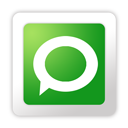
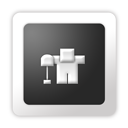












0 comments:
Post a Comment